

Shopware 6 Payment Plug-in Documentation
Compatible with: ab 6.4.x
Checklist
The following steps are necessary to implement the Micropayment payment modules. All the details on how to integrate them are covered in later sections of this manual.
- 1
Sign up for free of charge and without obligation in the Micropayment ControlCenter.
- 2
Use the Micropayment merchant access to create your project(s) under
Configuration → Projects. The registered projects are reviewed by our risk team as quickly as possible. - 3
Activate your project. After you have applied all the settings, all payment methods will be available in test mode.
- 4
Request the required payment methods via
Customer data → Contract information → Payment methods. - 5
Configure the desired payment methods under
Configuration → Payment methods. - 6
After your account has been authenticated, our service will be fully available to you for LIVE operation.
You can use all payment methods in test mode at any time. If you have any questions, our Support Team is always happy to help.
Installation
To install the payment modules, you will need to access the shop software files.
Connect to your web server’s file system for this, for example via FTP.
Begin installation:
The Micropayment Shopware plugin can be installed directly via Shopware. Download this Plugin on the Micropayment website or in the ControlCenter.- 1
Log in via the Shopware admin backend
- 2
Extensions → My Extensions → Upload Extension
upload in .zip format - 3
Once the plug-in has been installed, you need to activate it and proceed with the configuration
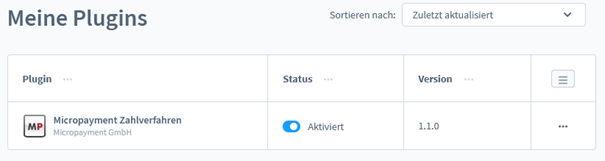
Configure the payment modules in the Shopware 6 backend
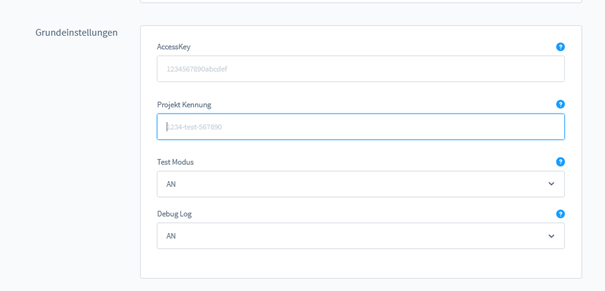
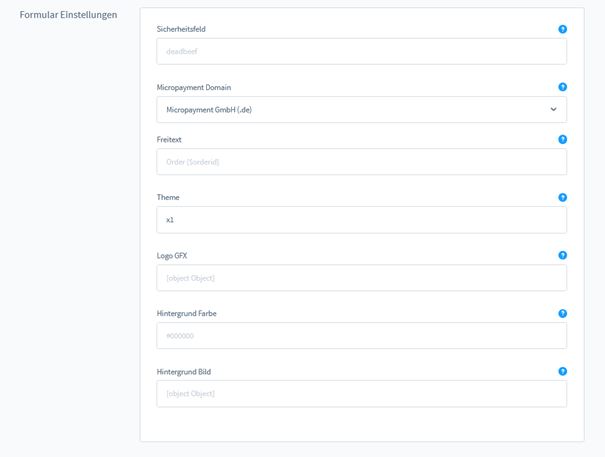
Settings for the individual fields in the Micropayment configuration mask:
Project ID
Open the project in the Micropayment ControlCenter under Configuration → Projects and copy the project ID listed there.
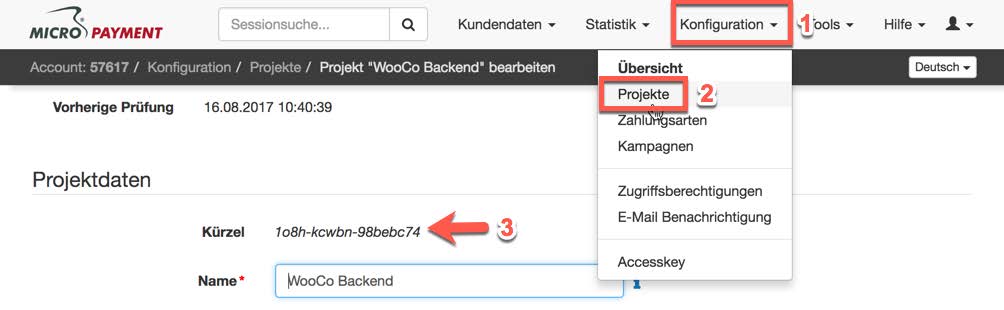
Access key
You can find the access key in the Micropayment ControlCenter under Configuration → Access key.
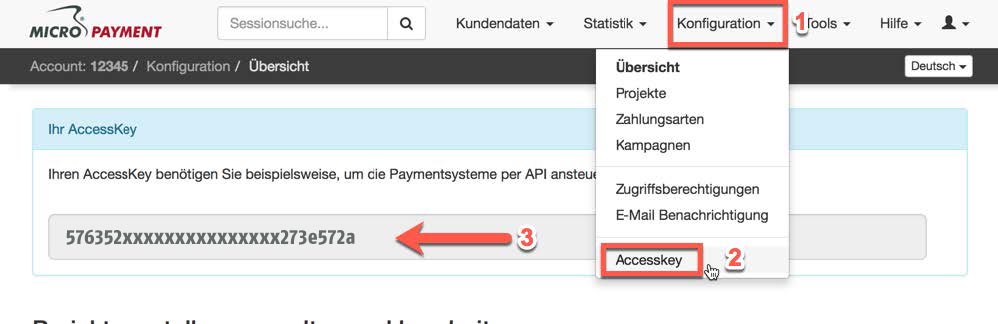
Test mode
Activates or deactivates test mode
Free text / payment reference
Description of the order for the customer’s payment reference. Optionally, you can add your own text.
Example: Test Shop {$orderid}
Theme template
The themes X1 (default) or X2 are available for to be displayed for redirections. You can find more information in the Micropayment ControlCenter under
Help → Payment window & themes.
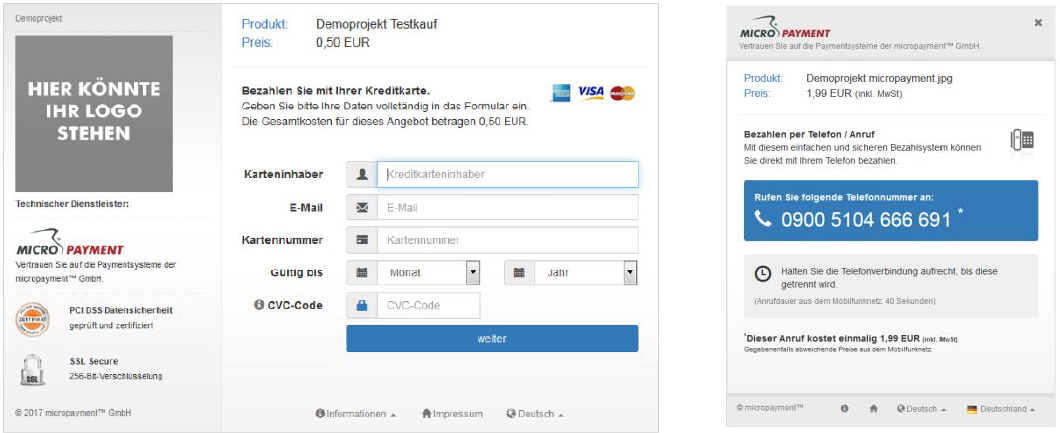
Micropayment domain
depending on your Micropayment account number, select Micropayment GmbH (.de) from numbers ranging from 0-49999 orMicropayment AG (.ch) for numbers ranging from 50000-99999.
Logo in the payment window
You can store your own logos (Theme X1 only) in the Micropayment ControlCenter (Tools → Payment window images) and enter the gfx code here.
Background colour
Enter a different colour code (hex value) here if required. You can find more information in the Micropayment ControlCenter under
Help → Background image.
Background image
Set the background image for redirections here. You can find more information in the Micropayment ControlCenter under
Help → Background image.
Secret word / security field
You can find the secretfield in the Micropayment ControlCenter under
Configuration → Payment methods → Payment method event → Configure project → Parameters: Notification URL → Edit option
Activate/Deactivate
Activates the payment method in the shop
Additional description
Short description of the payment method and its functionality.
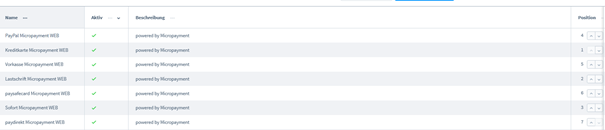
Integrate payment methods
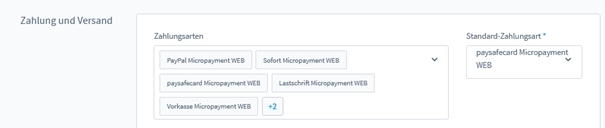
Payment method configuration in the Micropayment ControlCenter
Payment methods API
Credit card API / SEPA direct debit API / prepayment APImicropayment - project settings: Before you can use the Shopware plugin, some settings must be made in the micropayment control center.
Note: Settings must be made for all payment methods that you want to use. The configuration for credit card, SEPA direct debit and prepayment differs from the other payment methods.
Configure payment method:
Call up the payment method Creditcard - API.Event / direct debit - API.Event / prepayment - API.Event under Configuration -> Payment methods
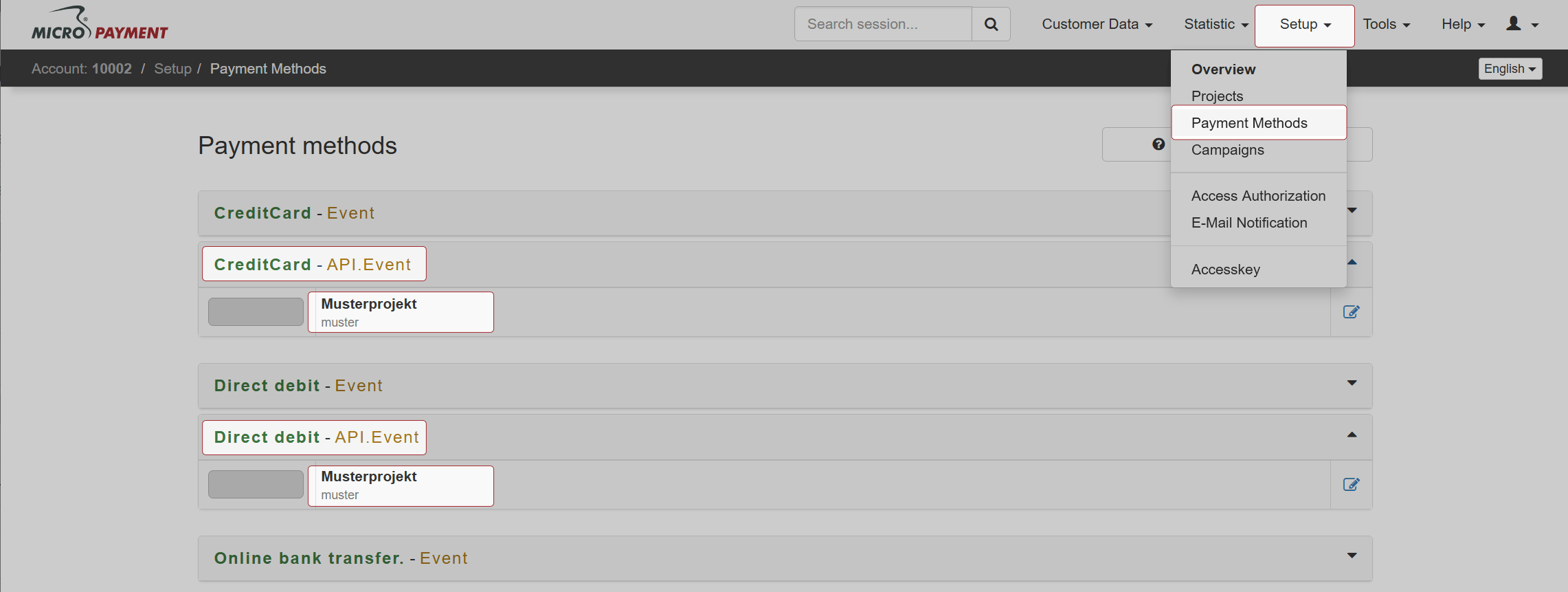
Activate the payment method.
To do this, click on "Information on using the API" and agree to the information. Save the settings.
Notification URL - Enter the following notification URL here:
https://SHOPURL/micropayment/notify/ 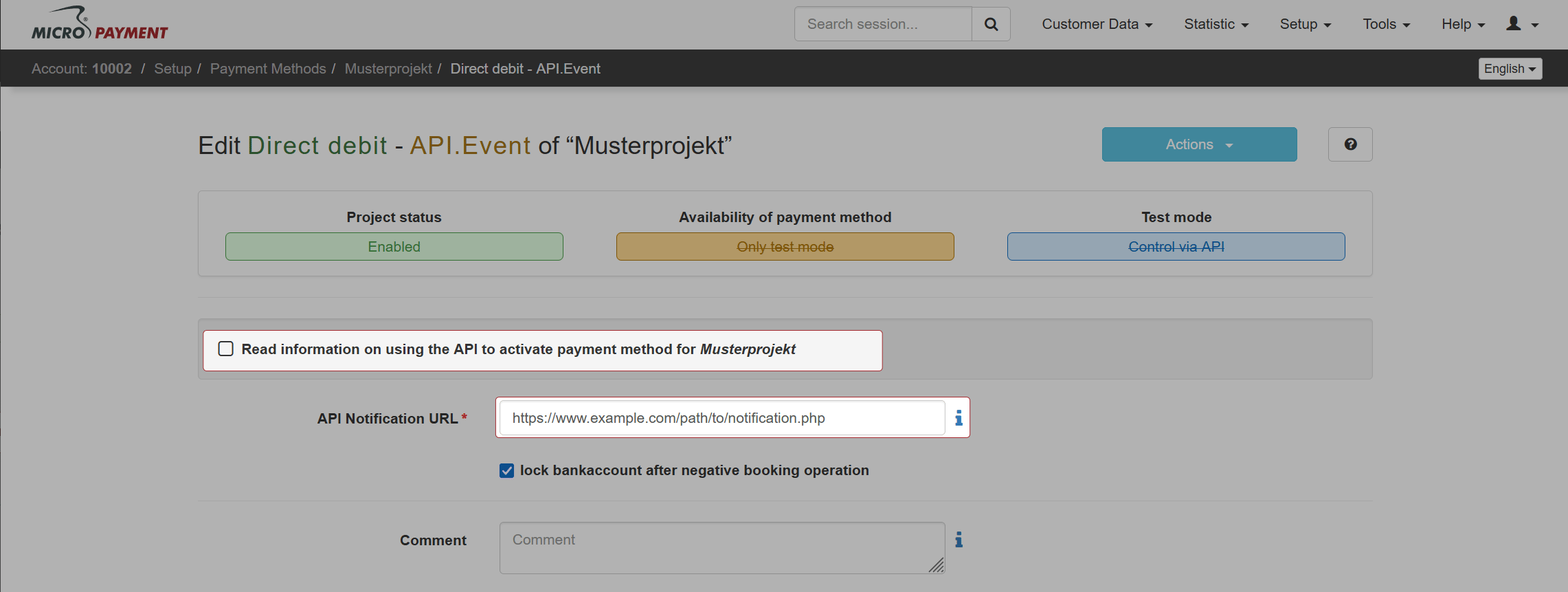 Access authorization:
Access authorization:Give access to communication between your shop and micropayment. To do this, go to Configuration -> Access Permissions and then New Access Permission. Enter the IP address of your shop server here.
Screenshot
Payment methods
All payment methods that you want to use in the shop must be configured and activated. Please select the event option for the other payment methods (e.g. SOFORT - Event, paysafecard - Event etc.).
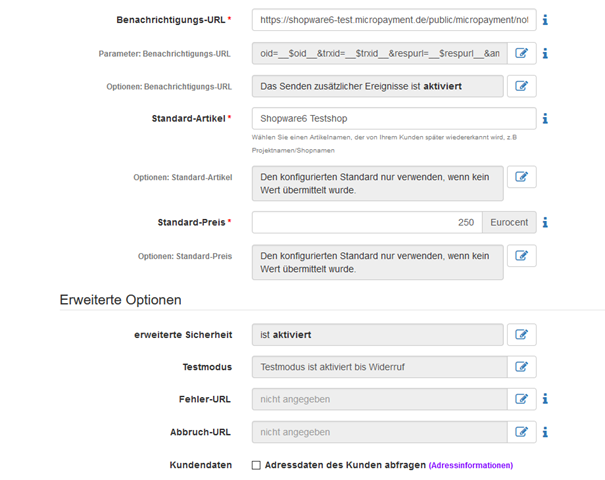
Activate the desired payment method
Enter your shop URL as the API URL: https://SHOPURL/micropayment/notify/
Please enter the following values for these payment methods under “Parameter: Notification URL”.
| Name | Value | |
|---|---|---|
| orderid | = | __$orderid__ |
| trxid | = | __$trxid__ |
| oid | = | __$oid__ |
| respurl | = | __$respurl__ |
| Name | Value | |
|---|---|---|
| orderid | = | __$orderid__ |
| trxid | = | __$trxid__ |
| oid | = | __$oid__ |
| respurl | = | __$respurl__ |
| Name | Value | |
|---|---|---|
| orderid | = | __$orderid__ |
| trxid | = | __$trxid__ |
| oid | = | __$oid__ |
| respurl | = | __$respurl__ |
| Name | Value | |
|---|---|---|
| orderid | = | __$orderid__ |
| trxid | = | __$trxid__ |
| oid | = | __$oid__ |
| respurl | = | __$respurl__ |
| Name | Value | |
|---|---|---|
| orderid | = | __$orderid__ |
| trxid | = | __$trxid__ |
| oid | = | __$oid__ |
| respurl | = | __$respurl__ |
| Name | Value | |
|---|---|---|
| orderid | = | __$orderid__ |
| trxid | = | __$trxid__ |
| oid | = | __$oid__ |
| respurl | = | __$respurl__ |
| Name | Value | |
|---|---|---|
| orderid | = | __$orderid__ |
| trxid | = | __$trxid__ |
| oid | = | __$oid__ |
| respurl | = | __$respurl__ |
| Name | Value | |
|---|---|---|
| orderid | = | __$orderid__ |
| trxid | = | __$trxid__ |
| oid | = | __$oid__ |
| respurl | = | __$respurl__ |
| Name | Value | |
|---|---|---|
| orderid | = | __$orderid__ |
| trxid | = | __$trxid__ |
| oid | = | __$oid__ |
| respurl | = | __$respurl__ |
Advanced security: Enable this option.
Test mode: Activate / Deactivate - must be active if you want to carry out test orders in your shop module. You can find the test data generated here in the Micropayment ControlCenter under Help → Test mode.
https://SHOPURL.de/root/micropayment/error or https://SHOPURL.de/root/micropayment/cancel The configuration in the Micropayment ControlCenter has been completed.
We hope you enjoy your Micropayment plug-in.
General notes
Payment via the Micropayment modules can be made in the currency € (EUR). If you offer other currencies in your shop, this value will be converted, or for payment via credit card, a currency terminal must be requested.
Payment status: Initiated payment with Micropayment
The customer has initiated an order. An order can have this status permanently if the customer leaves the payment window and does not complete the payment process.
Payment status: Prepayment, outstanding. Deadline till year-month-day
Order was placed with prepayment. This is displayed if no payment has been received for a prepayment order. The date displayed here indicates when the prepayment order expires.
Payment status: Payment complete. 00.00 EUR Auth xxxxxxxxxxxxxx
Order has been paid. The payment amount and the internal Micropayment authentication key are shown. This can be used in the ControlCenter to process the payment.
You can find payment modules for other shops on our website at Payment Plug-ins for your Online Shop
Custom image for your payment window
You have the option to save a custom 200x200px image in the Micropayment payment window. This image is accessed via an image code. You can upload it in your Micropayment ControlCenter under the menu option Tools → Payment window images. In the following step, the generated code (ID) is stored in your configuration as an image code.
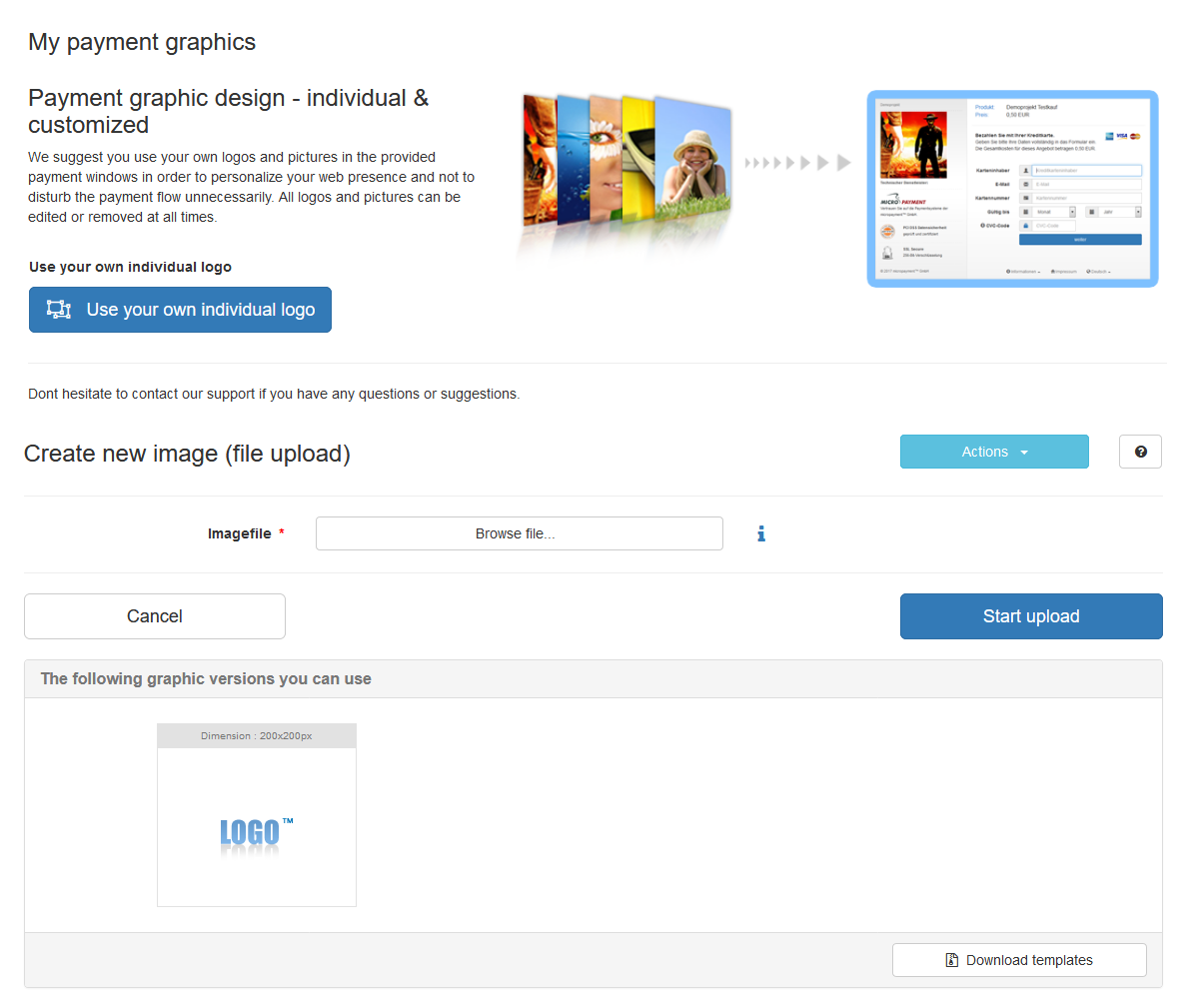
Integration made easy.
Do you have questions about our payment methods or about the use of our systems? Please contact us by e-mail. We will reply as soon as possible.
(0800) 5 770 371
free of charge from German landline
-
 helpdesk
helpdeskCarsten Keßel
senior support engineer
-
 finance office
finance officeJessica Amberg
head of controlling
-
 helpdesk
helpdeskRobert Kühn
senior support engineer
