

WooCommerce Shop Plug-in Documentation
Compatible with: ab 2.1.x
Checklist
The following steps are necessary to implement the Micropayment payment modules. All the details on how to integrate them are covered in later sections of this manual.
- 1
Sign up for free of charge and without obligation in the Micropayment ControlCenter.
- 2
Use the Micropayment merchant access to create your project(s) under
Configuration → Projects. The registered projects are reviewed by our risk team as quickly as possible. - 3
Activate your project. After you have applied all the settings, all payment methods will be available in test mode.
- 4
Request the required payment methods via
Customer data → Contract information → Payment methods. - 5
Configure the desired payment methods under
Configuration → Payment methods. - 6
After your account has been authenticated, our service will be fully available to you for LIVE operation.
You can use all payment methods in test mode at any time. If you have any questions, our Support Team is always happy to help.
Installation
To install the payment modules, you will need to access the shop software files.
Connect to your web server’s file system for this, for example via FTP.
Begin installation:
The WooCommerce – Micropayment gateway can be installed directly via the WordPress plugin management:
- 1
Log in via the WordPress admin backend
- 2
Plug-ins → Install → Upload plug-in → Plug-in
upload in .zip format and activate. - 3
Activate payment methods → WooCommerce → Settings → Payments → Manage
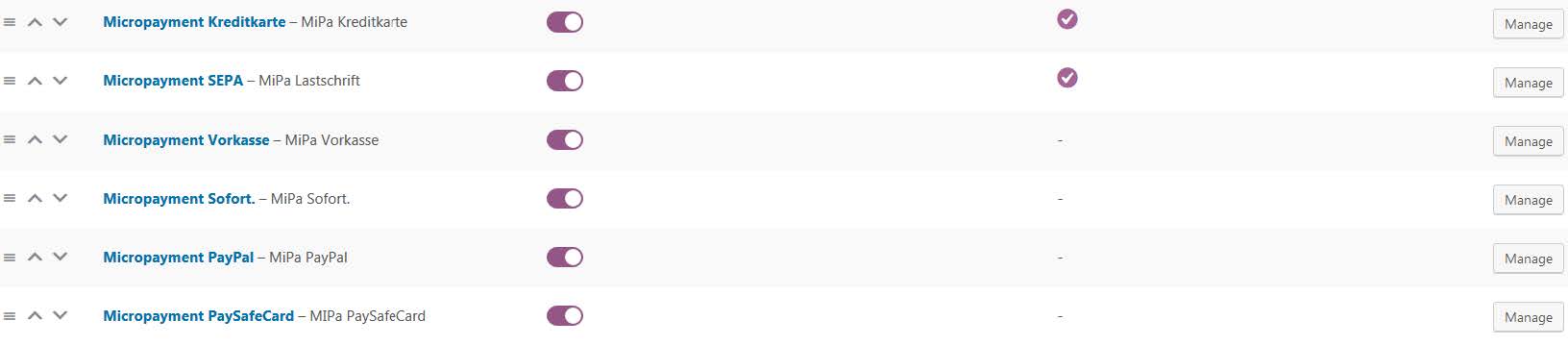
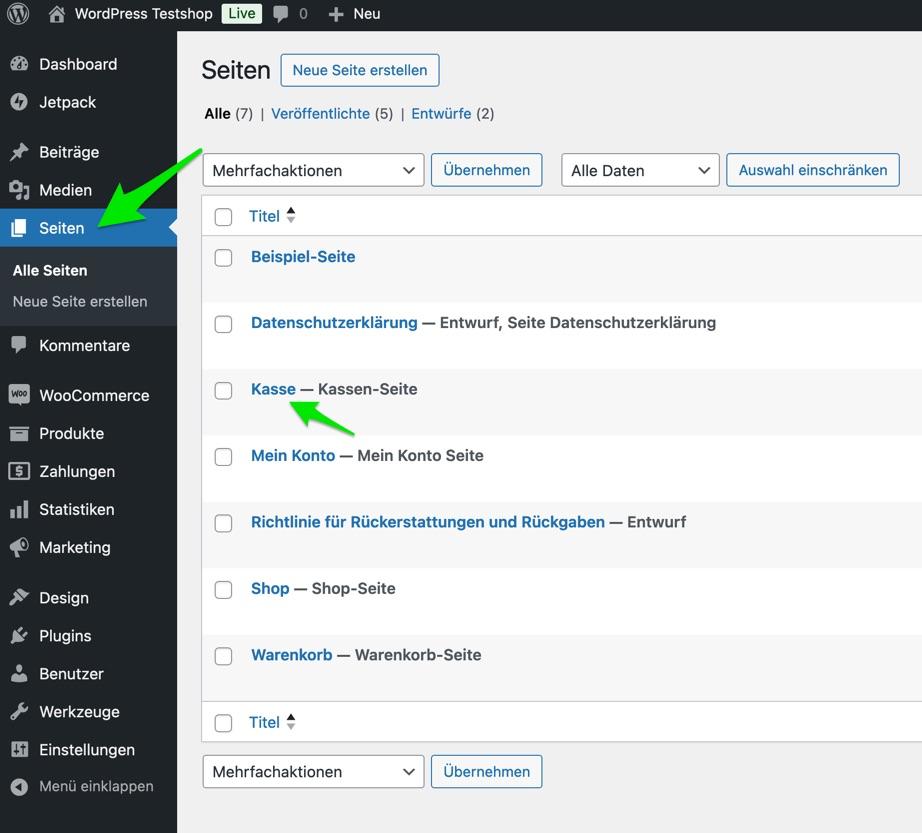
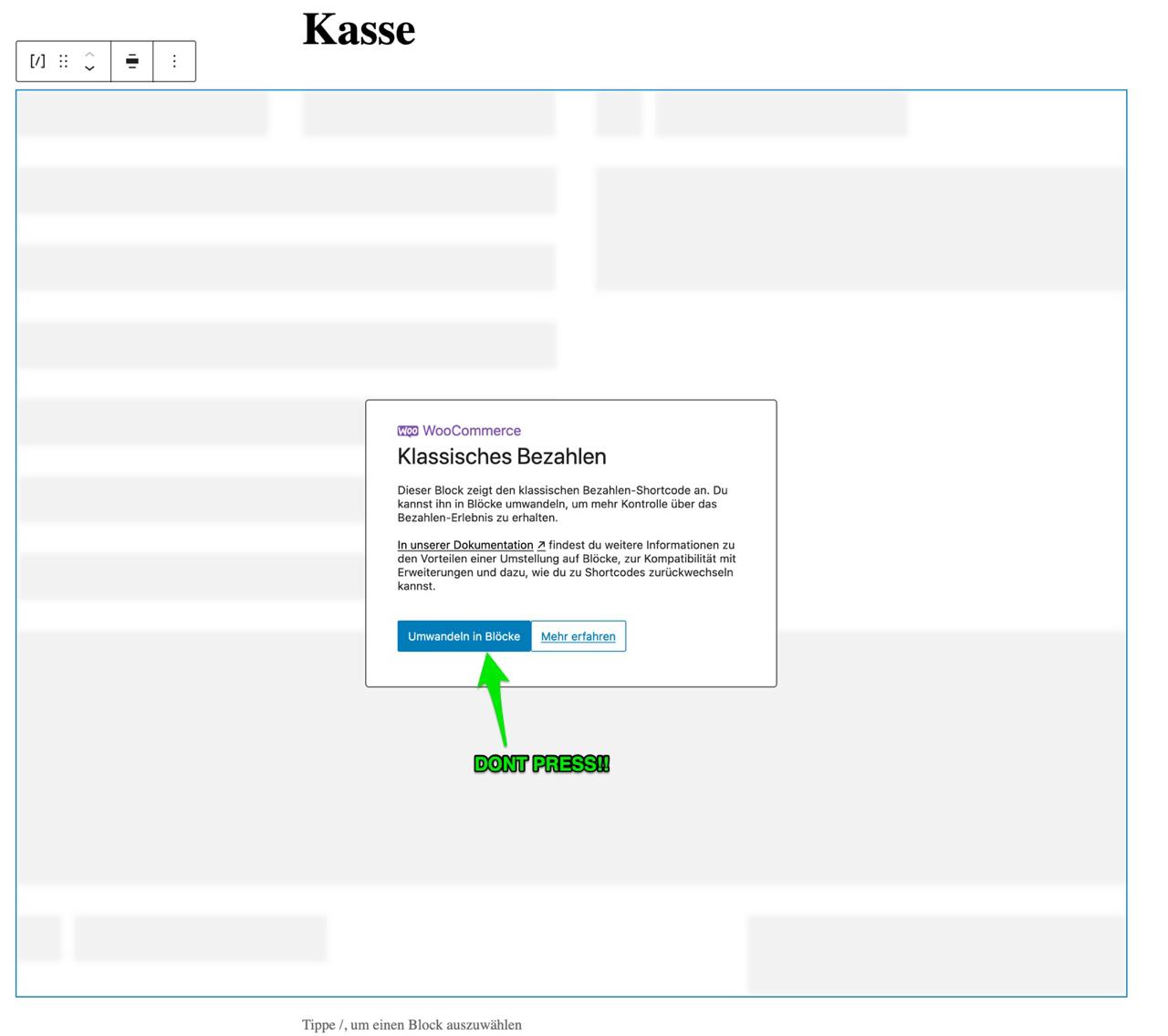
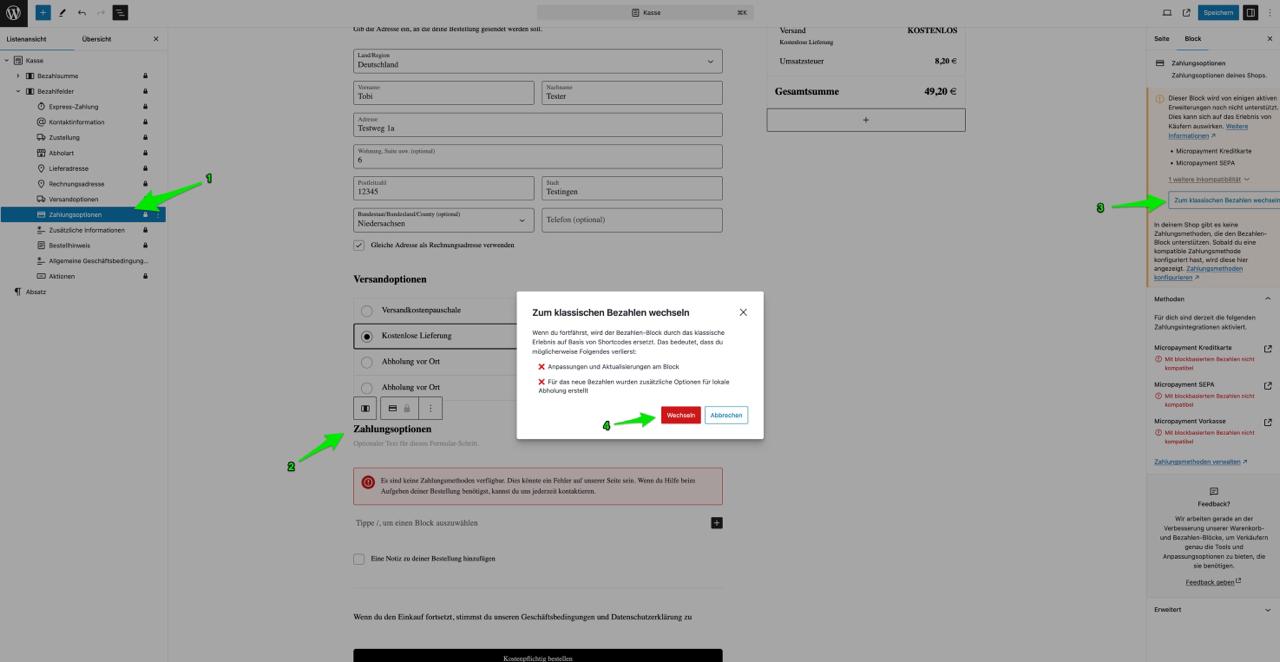
Alternative
- 1
Unzip folder
- 2
Copy the files to the
WP-Content → Plugins
directory. - 3
Activate plug-in and payment methods as outlined above
Configure the payment methods in the WooCommerce backend
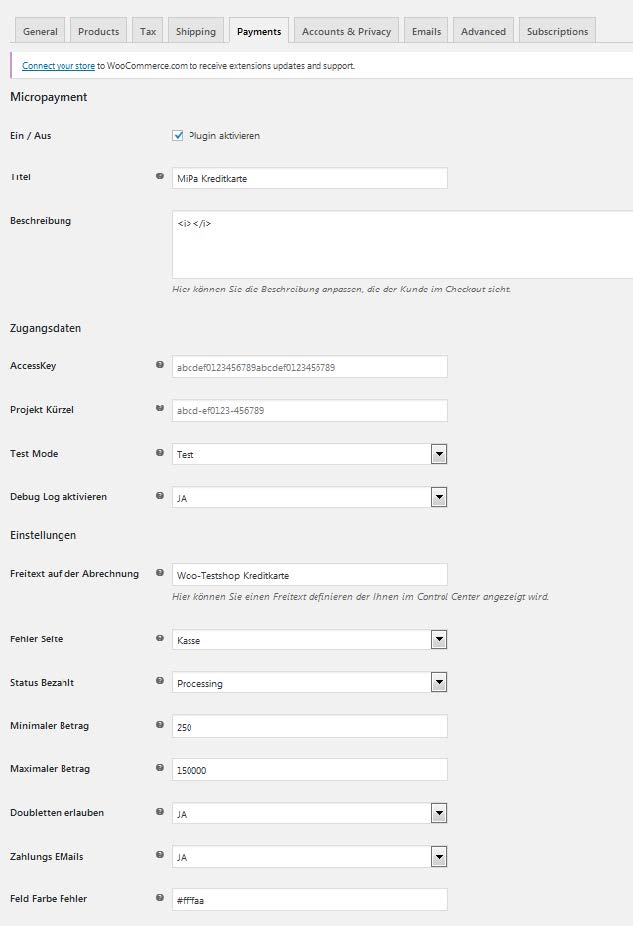
Settings for the individual fields in the Micropayment configuration mask:
Activate/Deactivate
Activates the payment method in the shop
Title
Use Title to define the name of the payment method in the checkout process (e.g.: “Direct debit” or “SEPA direct debit”).
Description
Short description of the payment method and its functionality.
Note: Only for Micropayment SEPA direct debit: SEPA prenotification
If you decide to modify the text, please note that the placeholders, e.g. [amount] - [mandate_ref] - [creditor_id] etc., have to be left unchanged. Please use the HTML code <br> to insert a line break.
Project ID
Open the project in the Micropayment ControlCenter under Configuration → Projects and copy the project ID listed there.
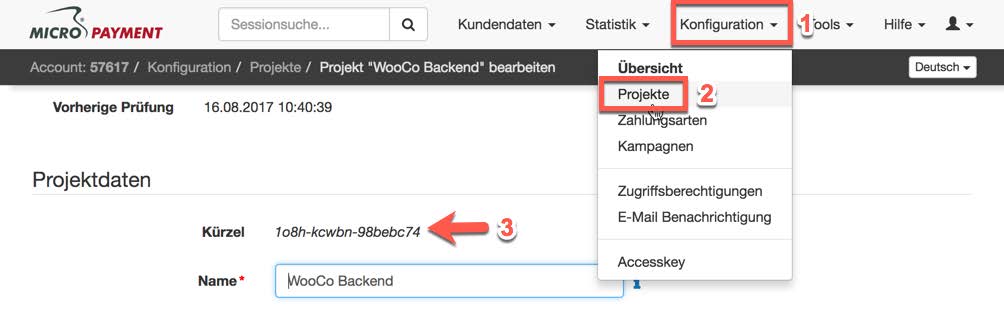
Access key
You can find the access key in the Micropayment ControlCenter under Configuration → Access key.
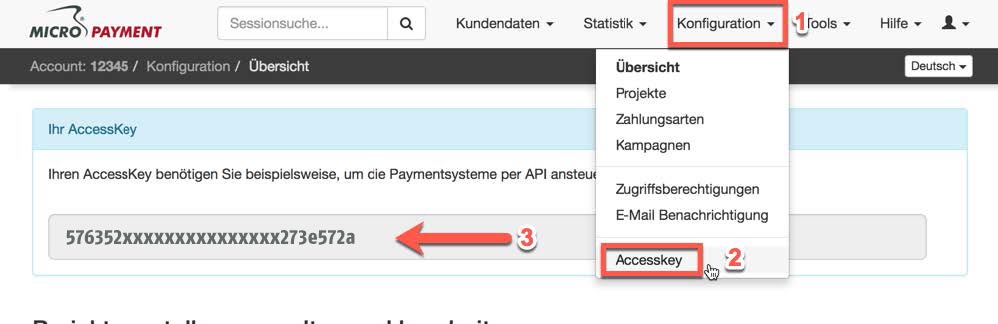
Test mode
Activates or deactivates test mode
Free text / payment reference
Description of the order for the customer’s payment reference. You can enter free text that will appear in the customer’s payment reference here.
Placeholder {$orderid} = Order No. + text
Theme template
The themes X1 (default) or X2 are available for to be displayed for redirections. You can find more information in the Micropayment ControlCenter under
Help → Payment window & themes.
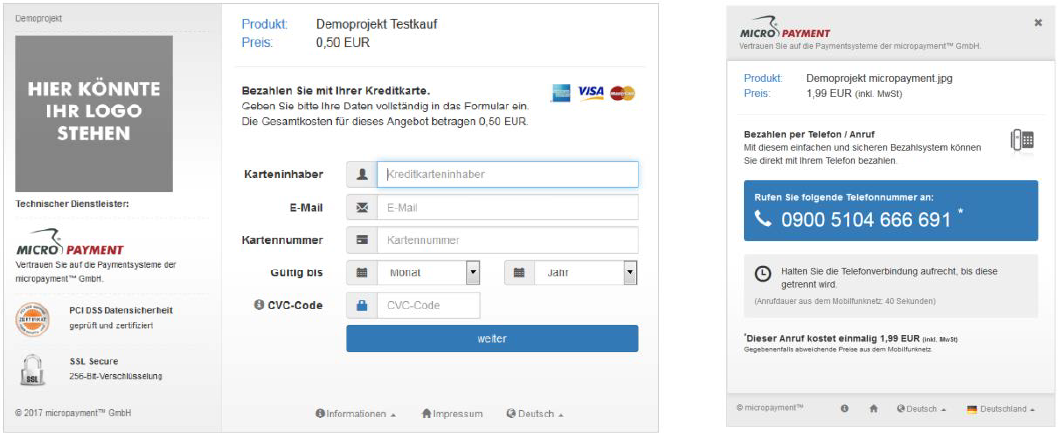
Micropayment domain
depending on your Micropayment account number, select Micropayment GmbH (.de) from numbers ranging from 0-49999 orMicropayment AG (.ch) for numbers ranging from 50000-99999.
Logo in the payment window
You can store your own logos (Theme X1 only) in the Micropayment ControlCenter (Tools → Payment window images) and enter the gfx code here.
Background colour
Enter a different colour code (hex value) here if required. You can find more information in the Micropayment ControlCenter under
Help → Background image.
Background image
Set the background image for redirections here. You can find more information in the Micropayment ControlCenter under
Help → Background image.
Secret word / security field
You can find the secretfield in the Micropayment ControlCenter under
Configuration → Payment methods → Payment method event → Configure project → Parameters: Notification URL → Edit option
Detailed functionality & additional features
Credit card, SEPA direct debit & prepayment

Processing of one-time payments - SEPA direct debit and credit card
One-time payments are implemented according to the official WooCommerce payment gateway API. This ensures that the plug-in is compatible with every installation of WooCommerce from version 2.5.0.
Processing of recurring payments with registered users through one-click payment (charge stored payment information again)
Automatic recurring payments for SEPA direct debit and credit card according to the official Woocommerce specifications. This function allows your customers to store any number of credit cards or bank account details and use them for subsequent purchases. The WooCommerce Subscription tool is required for this.
Processing of subsequently generated payments (subsequent debits, payment by instalments, cross-selling etc.)
Calculating instalments, additional payments or subsequent charges is available via the respective shop extension.
I18n ready
The plug-in uses the standard translation functions, allowing the language extension to be controlled via .po/.mo packages as usual.
Subscriptions plug-in
The official WooCommerce Subscriptions Plug-In enables any number of subscription variations. We recommend this extension if you would like to implement recurring payments.
Payment method configuration in the Micropayment ControlCenter
Credit card / SEPA direct debit / prepayment
Micropayment - Project settings
Before you can use the Micropayment payment plug-in, you have to apply some settings in the Micropayment ControlCenter.
Note:
Settings must be applied for all payment methods you intend to use. Credit card, SEPA direct debit and prepayment have different configurations from the other payment methods.
Configure payment method:
To configure the payment method, go to Configuration → Payment methods and select Credit card → API.Event / Direct debit → API.Event / Prepayment → API.Event.
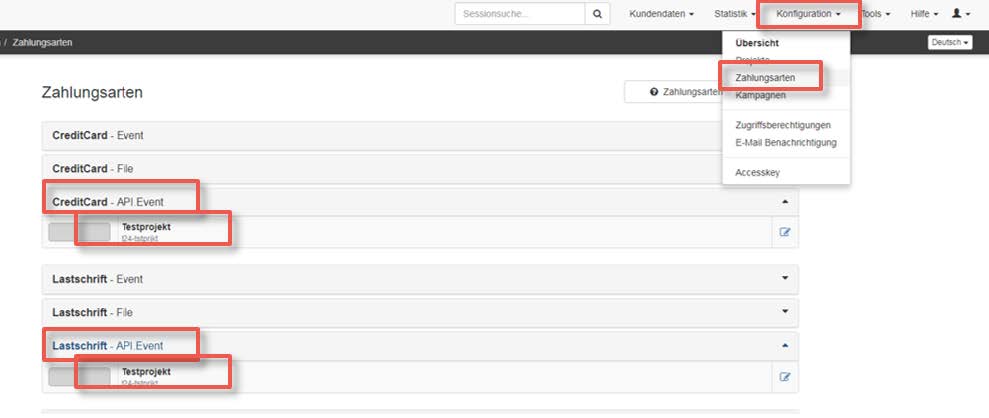
Notification URL:
Enter the following notification URL here:
Direct debit
https://www.shopurl.de/root-of-shop/?wc-api=wc_gateway_mipa_sepa/ CreditCard
https://www.shopurl.de/root-of-shop/?wc-api=wc_gateway_mipa_ccard/ Bank Transfer
https://www.shopurl.de/root-of-shop/?wc-api=wc_gateway_mipa_prepay/ Activate the payment method
To do this, click on “Information on using the API” and agree to the information. Save your settings.
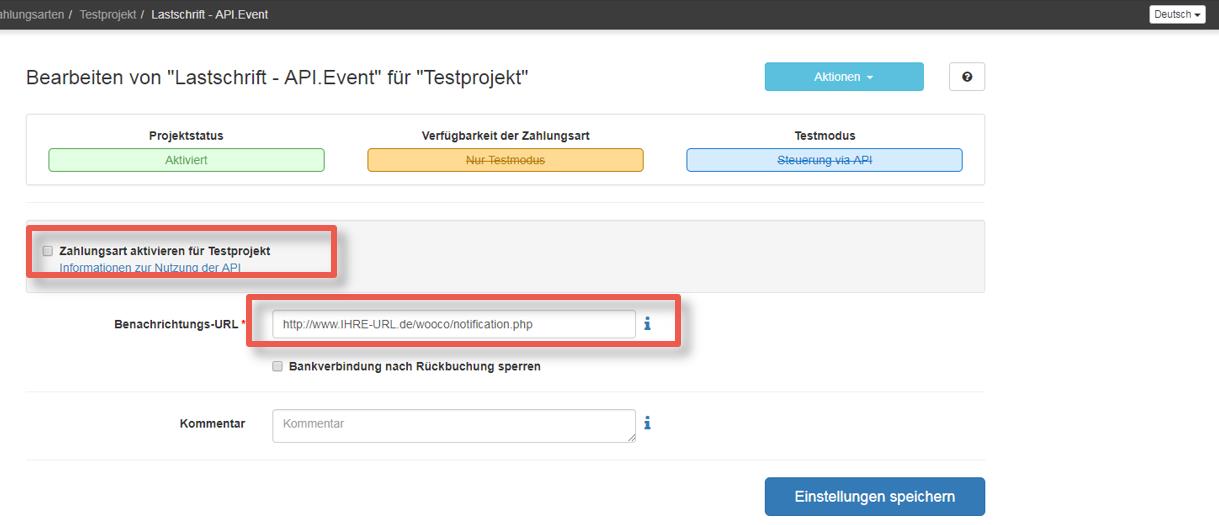
Access authorisation
You need to authorise communication between your shop and Micropayment. To do this, open Configuration → Access authorisations and then select “New access authorisation”. Enter the IP address of your shop server here.

Payment methods
All payment methods that you want to use in the shop must be configured and activated. Please select the event option for the other payment methods (e.g. SOFORT - Event, paysafecard - Event etc.).
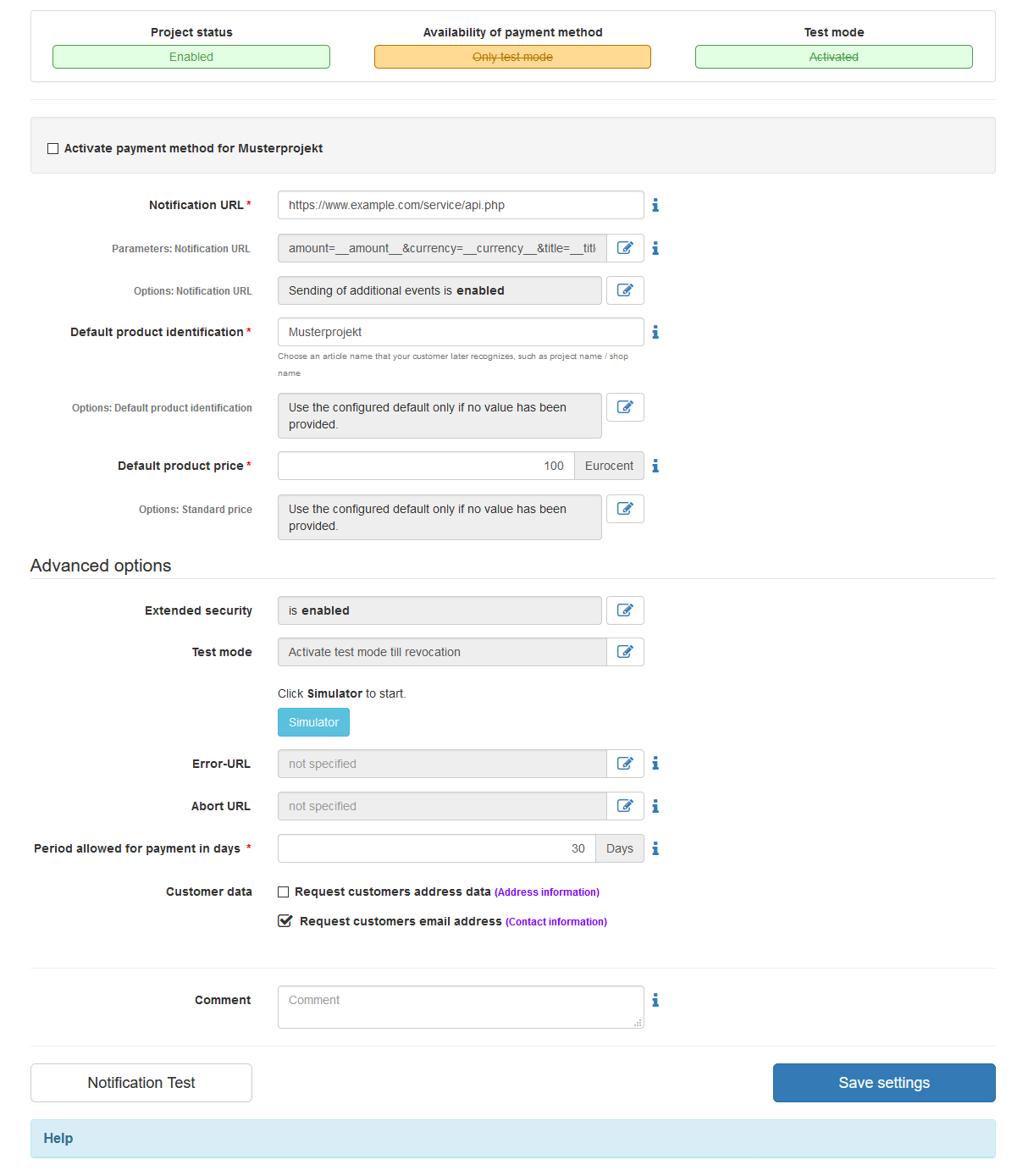
Activate the desired payment method
Enter your shop URL as the API URL: https://www.shopurl.de/root-of-shop/
Please enter the following values for these payment methods under “Parameter: Notification URL”.
| Name | Value | |
|---|---|---|
| orderid | = | __$orderid__ |
| wc-api | = | wc_gateway_mipa_ccard_web |
| Name | Value | |
|---|---|---|
| orderid | = | __$orderid__ |
| wc-api | = | wc_gateway_mipa_sepa_web |
| Name | Value | |
|---|---|---|
| orderid | = | __$orderid__ |
| wc-api | = | wc_gateway_mipa_sofort |
| Name | Value | |
|---|---|---|
| orderid | = | __$orderid__ |
| wc-api | = | wc_gateway_mipa_prepay_web |
| Name | Value | |
|---|---|---|
| orderid | = | __$orderid__ |
| wc-api | = | wc_gateway_mipa_paypal |
| Name | Value | |
|---|---|---|
| orderid | = | __$orderid__ |
| wc-api | = | wc_gateway_mipa_paysafecard |
| Name | Value | |
|---|---|---|
| orderid | = | __$orderid__ |
| wc-api | = | wc_gateway_mipa_paydirekt |
| Name | Value | |
|---|---|---|
| orderid | = | __$orderid__ |
| wc-api | = | wc_gateway_mipa_call2pay |
| Name | Value | |
|---|---|---|
| orderid | = | __$orderid__ |
| wc-api | = | wc_gateway_mipa_handypay |
Options → API URL: Activate the sending of additional data here.
Advanced security: Enable this option.
Test mode: Activate / Deactivate - must be active if you want to carry out test orders in your shop module. You can find the test data generated here in the Micropayment ControlCenter under Help → Test mode.
https://www.shopurl.de/warenkorb/ Activate/Deactivate
Activates the payment method in the Shop System → Settings → Sales / Payment methods.
The configuration in the Micropayment ControlCenter has been completed.
We hope you enjoy your Micropayment plug-in.
General notes
Payment via the Micropayment modules can be made in the currency € (EUR). If you offer other currencies in your shop, this value will be converted, or for payment via credit card, a currency terminal must be requested.
Payment status: Initiated payment with Micropayment
The customer has initiated an order. An order can have this status permanently if the customer leaves the payment window and does not complete the payment process.
Payment status: Prepayment, outstanding. Deadline till year-month-day
Order was placed with prepayment. This is displayed if no payment has been received for a prepayment order. The date displayed here indicates when the prepayment order expires.
Payment status: Payment complete. 00.00 EUR Auth xxxxxxxxxxxxxx
Order has been paid. The payment amount and the internal Micropayment authentication key are shown. This can be used in the ControlCenter to process the payment.
You can find payment modules for other shops on our website at Payment Plug-ins for your Online Shop
Custom image for your payment window
You have the option to save a custom 200x200px image in the Micropayment payment window. This image is accessed via an image code. You can upload it in your Micropayment ControlCenter under the menu option Tools → Payment window images. In the following step, the generated code (ID) is stored in your configuration as an image code.
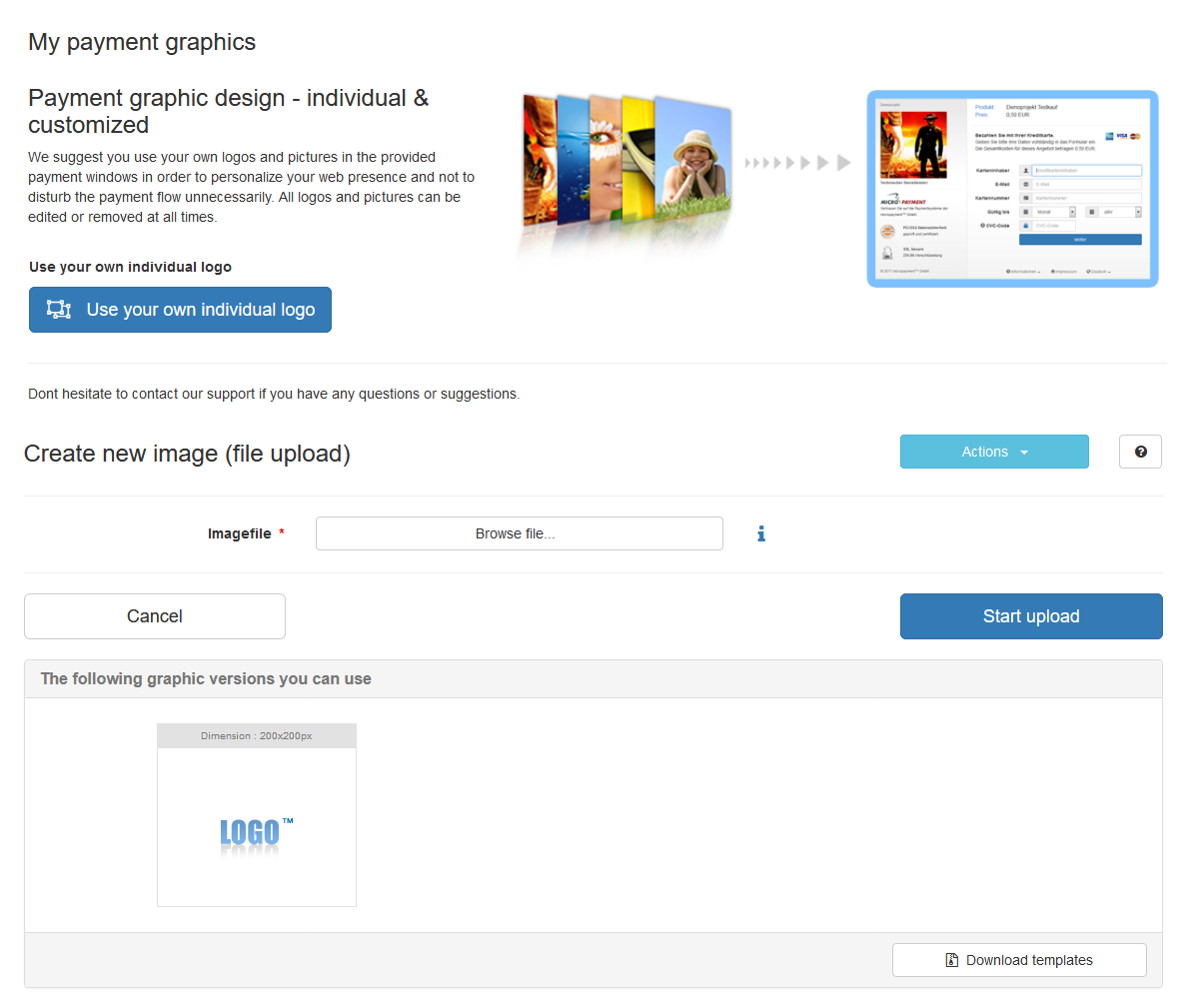
Integration made easy.
Do you have questions about our payment methods or about the use of our systems? Please contact us by e-mail. We will reply as soon as possible.
(0800) 5 770 371
free of charge from German landline
-
 helpdesk
helpdeskCarsten Keßel
senior support engineer
-
 helpdesk
helpdeskRobert Kühn
senior support engineer
