

Shopware 5 integration of API payment methods
Compatible with: ab 4.2.0
Checklist
The following steps are necessary to implement the Micropayment payment modules. All the details on how to integrate them are covered in later sections of this manual.
- 1
Sign up for free of charge and without obligation in the Micropayment ControlCenter.
- 2
Use the Micropayment merchant access to create your project(s) under
Configuration → Projects. The registered projects are reviewed by our risk team as quickly as possible. - 3
Activate your project. After you have applied all the settings, all payment methods will be available in test mode.
- 4
Request the required payment methods via
Customer data → Contract information → Payment methods. - 5
Configure the desired payment methods under
Configuration → Payment methods. - 6
After your account has been authenticated, our service will be fully available to you for LIVE operation.
You can use all payment methods in test mode at any time. If you have any questions, our Support Team is always happy to help.
Installation
To install the payment modules, you will need to access the shop software files.
Connect to your web server’s file system for this, for example via FTP.
Begin installation:
The Micropayment Shopware plug-in can be installed directly through the Shopware system.- 1
Log in via the JTL admin backend
- 2
Settings → Plug-in manager → Installed → Upload plug-in → Plug-in
upload in .zip format - 3
Once the plug-in has been installed, you need to activate it:
Settings → Plug-in manager → Installed → Activate
Configure the payment modules in the Shopware 5 backend
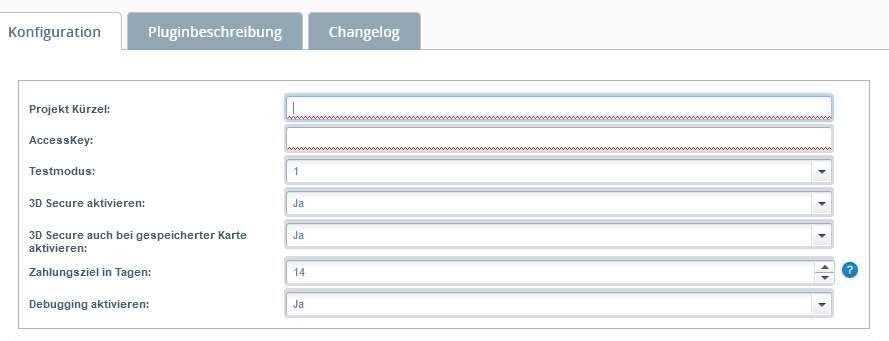
Settings for the individual fields in the Micropayment configuration mask:
Project ID
Open the project in the Micropayment ControlCenter under Configuration → Projects and copy the project ID listed there.
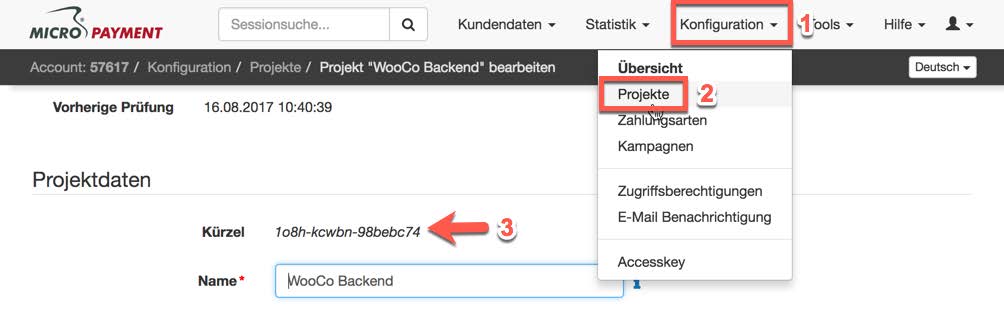
Access key
You can find the access key in the Micropayment ControlCenter under Configuration → Access key.
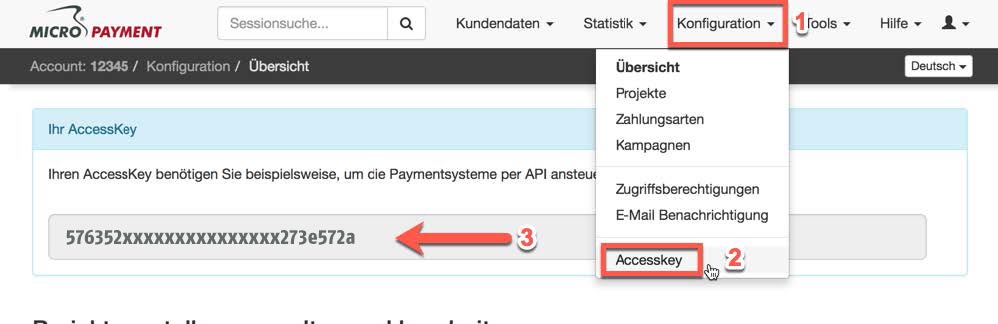
Test mode
Activates or deactivates test mode
Free text / payment reference
Description of the order for the customer’s payment reference. If left blank, only the order number [orderId] will be used. Optionally, you can add your own text. Example: Order: {$orderId}.
3-D Secure
Activates 3-D Secure for credit cards for the 1st payment only or for all payments.
Unique key for shop customers
The key becomes the unique ID to which the customerid is passed. Example: XXX_customerid Placeholders are {$ year}, {$ month} and {$ day}, can be freely defined
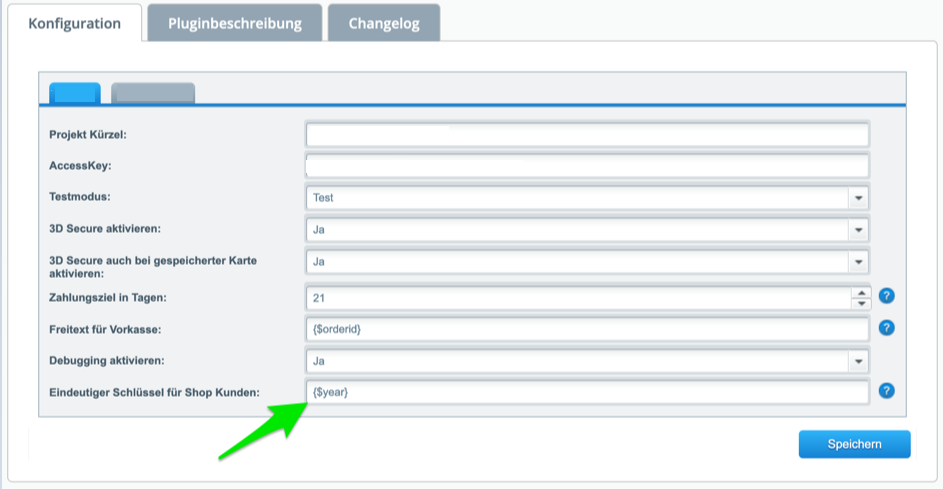
Description
Use titles to define how you want the payment method to be displayed in the checkout process (e.g.: “Direct debit” or “SEPA direct debit”).
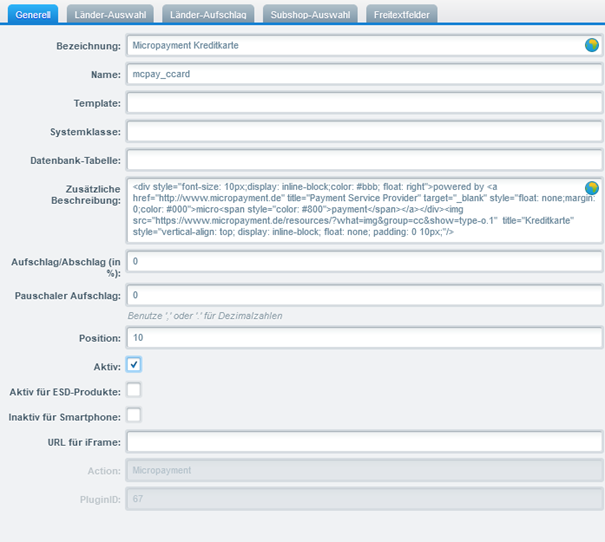
Additional description
Short description of the payment method and its functionality.
Payment method configuration in the Micropayment ControlCenter
Credit card / SEPA direct debit / prepayment
Micropayment - Project settings
Before you can use the Micropayment payment plug-in, you have to apply some settings in the Micropayment ControlCenter.
Note:
Settings must be applied for all payment methods you intend to use. Credit card, SEPA direct debit and prepayment have different configurations from the other payment methods.
Configure payment method:
To configure the payment method, go to Configuration → Payment methods and select Credit card → API.Event / Direct debit → API.Event / Prepayment → API.Event.
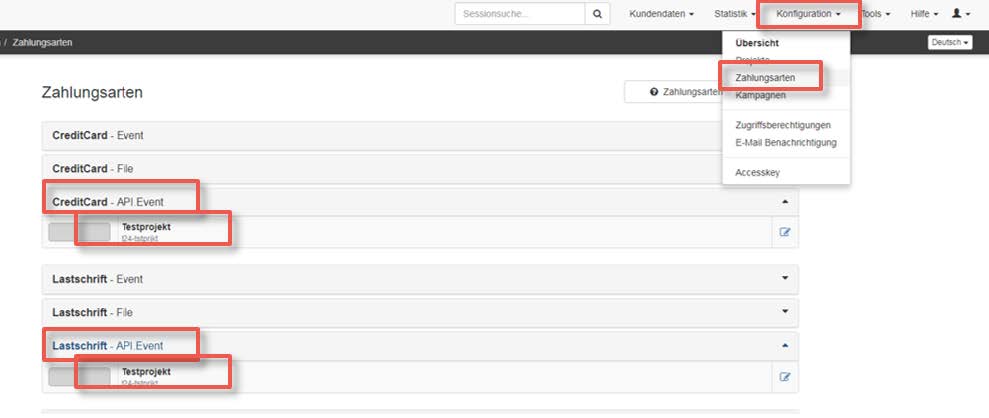
Notification URL:
Enter the following notification URL here:
Direct debit
https://www.shopurl.de/MicropaymentGateway/Response/ CreditCard
https://www.shopurl.de/MicropaymentGateway/Response/ Bank Transfer
https://www.shopurl.de/MicropaymentGateway/Response/ Activate the payment method
To do this, click on “Information on using the API” and agree to the information. Save your settings.
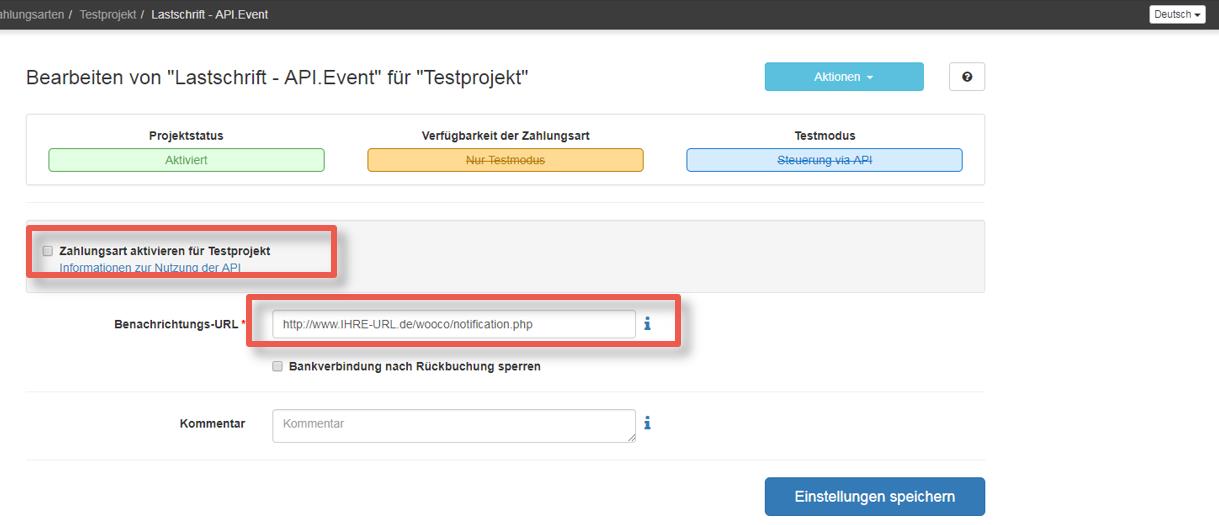
Access authorisation
You need to authorise communication between your shop and Micropayment. To do this, open Configuration → Access authorisations and then select “New access authorisation”. Enter the IP address of your shop server here.

The configuration in the Micropayment ControlCenter has been completed.
We hope you enjoy your Micropayment plug-in.
Integration made easy.
Do you have questions about our payment methods or about the use of our systems? Please contact us by e-mail. We will reply as soon as possible.
(0800) 5 770 371
free of charge from German landline
-
 helpdesk
helpdeskCarsten Keßel
senior support engineer
-
 helpdesk
helpdeskRobert Kühn
senior support engineer
